एमसीए सेवाएं
- मुख्य पृष्ठ >
- एमसीए सेवाएं >
- डीएससी सेवाएं >
- डीएससी पंजीकृत करें
![]() कुछ सामग्री / दस्तावेज वर्तमान में हिन्दी में उपलब्ध नहीं हैं। अंग्रेजी संस्करण का लिंक इस पेज पर उपलब्ध है।
कुछ सामग्री / दस्तावेज वर्तमान में हिन्दी में उपलब्ध नहीं हैं। अंग्रेजी संस्करण का लिंक इस पेज पर उपलब्ध है।
Register Digital Signature Certificate
Role check for Indian companies is to be implemented in the MCA application. Role check can be performed only after the signatories have registered their Digital signature certificates (DSC) with MCA.
Once the role check is implemented, system shall verify whether the signature on the eform filed, is of signatory of the company.
Step by step Process for DSC registration by Director
Step by step Process for DSC registration by Manager/Secretary/CEO/CFO
Step by step Process for DSC registration by Practising Professional
Step by step Process for Director
Step by step process to be followed for registration of Director’s DSC is as under:
Related Links and Artefacts
- 1
Click on the 'Register DSC' link available on the MCA portal homepage.
- 2
On the next screen, click on the 'Director' link on the left hand panel and fill-up your DIN. Please ensure that the DIN is approved and typed correctly.
- 3
System shall verify that the DIN is valid and approved. If the DIN is filled incorrectly or DIN filled is not approved, system will throw an error message to that effect.
- 4
Fill-up rest of the particulars and ensure that details filled are as per DIR-3. If the applicant has filed DIR-6, then fill the details as submitted in DIR-6 form.
- 5
Click on the 'Next' button. The system would verify the details.
- 6
If the details filled do not match with DIR-3/ DIR-6, as the case may be, for the reason that you do not have your DIN application details, you can get the details from the company in which you are a director.
- 7
If the details are correct, the system would prompt you to select the DSC.
- 8
Click on the 'Select Certificate' button to browse and select the certificate. Please ensure that the selected DSC belongs to the applicant, whose particulars are being registered.
- 9
System shall validate the DSC. If the selected DSC is already registered against given DIN, system will give an informatory message. If a different DSC is already registered against the given DIN, system will ask if the user wants to update his/ her DSC.
- 10
Type the displayed system generated text for verification in the box provided.
- 11
Click on 'I agree' button to agree to the declaration that details furnished are correct.
- 12
Click on the 'Submit' button to register your DSC.
- 13
Acknowledgement message is displayed to the user.
- 14
User can take a print-out of the acknowledgement.
- 15
The applicant can click on the 'Reset' function to clear the data in the fields.
Step by step Process for Manager/Secretary/CEO/CFO
Step by step process to be followed for registration of Manager’s/Secretary’s/CEO's/CFO's DSC is as under:
- 1
Click on the 'Register DSC' link available on the MCA portal homepage
- 2
On the next screen, click on the 'Manager/Secretary/CEO/CFO' link on the left hand panel and fill-up the particulars. Please ensure that the Income tax PAN and other details are as per the information filed in DIN-3 Form.
- 3
Click on the 'Next' button. The system would verify the details.
- 4
If the details are correct, the system would prompt to select the DSC.
- 5
Click on the 'Select Certificate' button to browse and select the certificate. Please ensure ,that the selected DSC belongs to the applicant, whose particulars are being registered.
- 6
System shall validate the DSC. If the selected DSC is already registered against given PAN, system will give an informatory message. If a different DSC is already registered against the given PAN, system will ask if the user wants to update his/ her DSC
- 7
'Type' the displayed system generated text for verification in the box provided
- 8
Click on 'I agree' button to agree to the declaration that details furnished are correct.
- 9
Click on Submit button to register your DSC.
- 10
Acknowledgement message is displayed to the user.
- 11
User can take a print-out of the acknowledgement..
- 12
The applicant can click on the 'Reset' function to clear the data in the fields
Step by step Process for Practising Professional
Step by step process to be followed for registration of Practising Professional's DSC is as under:
- 1
Click on the 'Register DSC' link available on the MCA portal homepage
- 2
On the next screen, click on the 'Practising Professional' link on the left hand panel and fill-up the particulars. Please ensure that the details filled as per the records of your professional institute.
- 3
Click on the 'Next' button. The system would verify the details from the records provided by the concerned professional institute.
- 4
If the membership or enrolment number is wrong or details filled do not match with the records provided by the professional institute, system will throw an error message to that effect. If you do not have the details as recorded by your Institute, you can get the details from your Institute.
- 5
If the details are correct, the system would prompt to enter the income tax PAN.
- 6
The applicant is asked to verify and confirm the PAN. On confirmation, the system would prompt to select the DSC.
- 7
Click on the 'Select Certificate' button to browse and select the certificate. Please ensure that the selected DSC belongs to the applicant, whose particulars are being registered.
- 8
Type the displayed system generated text for verification in the box provided.
- 9
Click on 'I agree' button to agree to the declaration that details furnished are correct.
- 10
Click on the 'Submit' button to register your DSC.
- 11
Acknowledgement message is displayed to the user.
- 12
User can take a print-out of the acknowledgement.
- 13
The applicant can click on the 'Reset' function to clear the data in the fields.


 Sign In / Sign Up
Sign In / Sign Up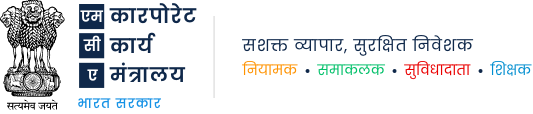

 एमसीए सेवाएं
एमसीए सेवाएं
