- Home
- Hindi Home
- About MCA
- Acts & Rules
- Companies Act
- Limited Liability Partnership Act, 2008
- Insolvency and Bankruptcy Code, 2016
- Competition Act, 2002
- Partnership Act, 1932
- Chartered Accountants Act,1949
- Cost and Works Accountants Act, 1959
- Company Secretaries Act, 1980
- Societies Registration Act, 1860
- Companies (Donation to National) Fund Act, 1951
- Other Circulars
- MY WORKSPACE
 MCA SERVICES
MCA SERVICES
- Data & Reports
- E-Consultation
 Help &FAQs
Help &FAQs
- Help on using the MCA Portal
- Video Based Tutorial - CBT
- System Requirements
- XBRL
- User Registration
 e-Filing
e-Filing
 DSC
DSC
- Cancel SRN due to Unsuccessful Payment
- Corporate Social Responsibility
- SOP for Grievance Redressal Mechanism
- New MCA Website

- E-Book

- E-Consultation

- Central Registration Center(CRC)
 Payment
Payment
- Limited Liability Partnership
- One Person Company
- DIN Process
- Other Services
- List of CFC's
- RUN Service
- SPICe+ Forms
- Video Demo on SPICe+
- AGILE-PRO Form
- SPICe Forms
- Contact Us
HELP & FAQS
- Home >
- Help & FAQS >
- DSC >
- DSC System Requirement
- Help on using the MCA Portal
- Video Based Tutorial
- Viewing various File formats
- System Requirements
- XBRL
- User Registration
- e-Filing
- DSC
- Cancel SRN due to Unsuccessful Payment
- Central Registration Centre (CRC)
- Payment
- Limited Liability Partnership
- One Person Company
- DIN Process
- Other Services
- List of CFC's
- SPICe+ Forms
FAQ's on DSC System Requirements.
- 1
System Requirements for Usage of Digital Signature Certificate
1. Desktop Browser: Internet Explorer 10+/ Chrome 49+ or Firefox 45+
2. Valid class 2 or class 3 Digital Signature Certificate (DSC) obtained from a DSC provider - 2
Pre-requisites for installing Web socket installer.
1. Windows 32 / 64 bit OS
2. Java 1.6 JRE 1.6.0_38+, Java 1.7, Java 1.8
3. Windows: Admin access to install the emSigner component
4. Any one of the following ports should be free
• 8080
• 2015 - 3
Downloading and Installing the Web Socket Installer.
For downloading and installing the Web Socket Installer, perform the following steps:
Download the Web Socket Installer from the DSC Registration page of the MCA Portal.
1. Double-click the emSigner.msi executable file.
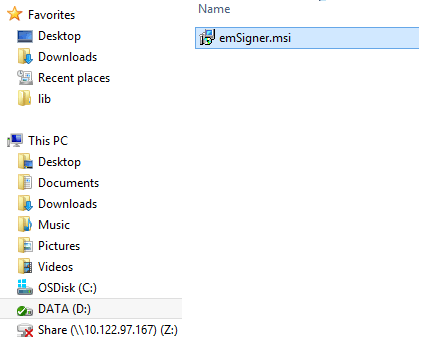
2. The emSigner Setup assistant wizard is displayed. Click the Next button.
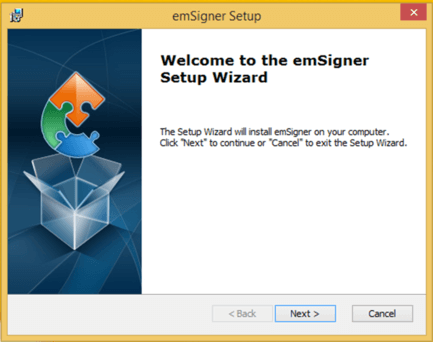
3. To install the emSigner in the default folder created under Program Files, click the Next button.
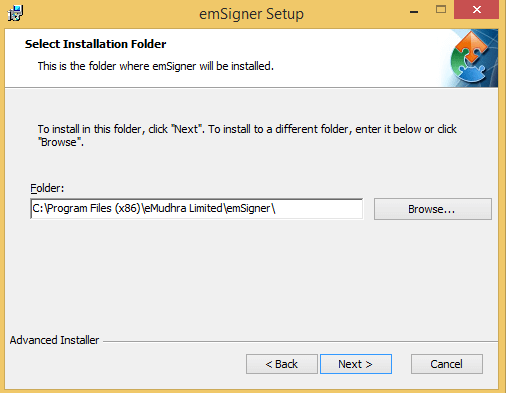
Note: You can click the Browse button, navigate and select the folder to install emSigner.
4. The emSigner Setup page is displayed. Click the Install button to begin the installation process.
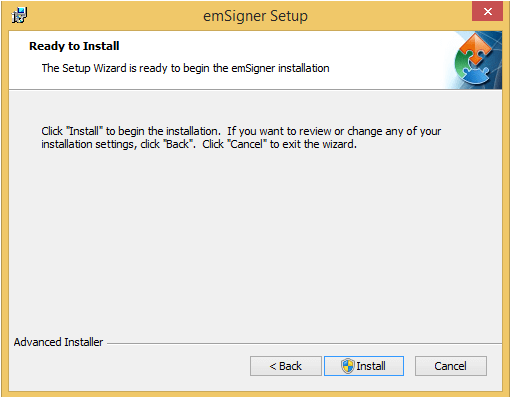
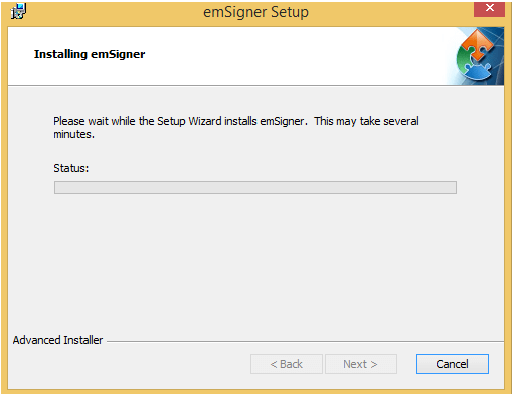
5. Click the Finish button to exit the Set up wizard.
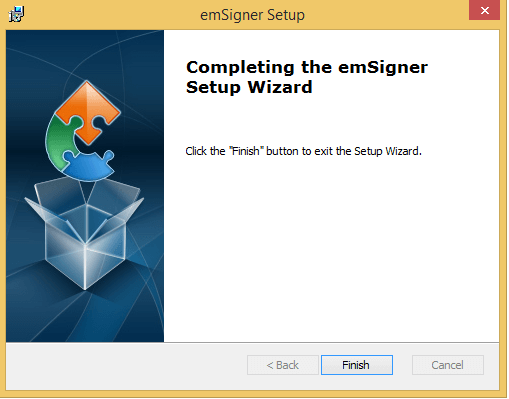
6. Right click the emSigner icon placed on your Desktop and run as Administrator.
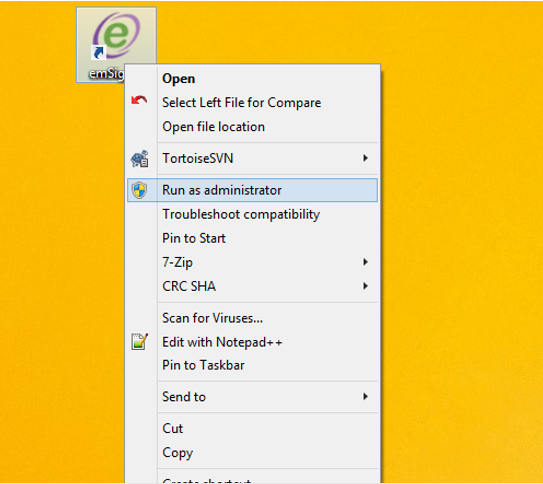
7. A message indicating the start of the emSigner service is displayed. Click the OK button.
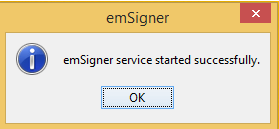
On successful set up, Digital Signature Signer window is displayed.

- 4
What steps can be taken if you face issues “please restart the emsigner”.
Please restart the emsigner by selecting “Run as administrator”. Then add a file path https://127.0.0.1:2015 to the "Exception List" under the "Security Tab" of Java Control panel.
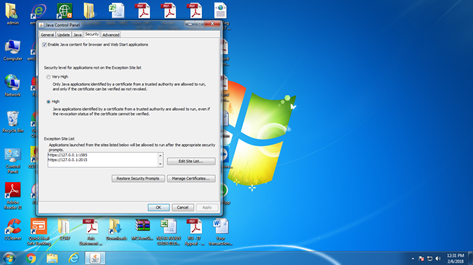
- 5
How to troubleshoot errors faced while using DSC?
Please refer the steps given in the Troubleshooting Errors While Using DSC
 (863 KB) to resolve this.
(863 KB) to resolve this.


 Sign In / Sign Up
Sign In / Sign Up


