- Home
- Hindi Home
- About MCA
- Acts & Rules
- Companies Act
- Limited Liability Partnership Act, 2008
- Insolvency and Bankruptcy Code, 2016
- Competition Act, 2002
- Partnership Act, 1932
- Chartered Accountants Act,1949
- Cost and Works Accountants Act, 1959
- Company Secretaries Act, 1980
- Societies Registration Act, 1860
- Companies (Donation to National) Fund Act, 1951
- Other Circulars
- MY WORKSPACE
 MCA SERVICES
MCA SERVICES
- Data & Reports
- E-Consultation
 Help &FAQs
Help &FAQs
- Help on using the MCA Portal
- Video Based Tutorial - CBT
- System Requirements
- XBRL
- User Registration
 e-Filing
e-Filing
 DSC
DSC
- Cancel SRN due to Unsuccessful Payment
- Corporate Social Responsibility
- SOP for Grievance Redressal Mechanism
- New MCA Website

- E-Book

- E-Consultation

- Central Registration Center(CRC)
 Payment
Payment
- Limited Liability Partnership
- One Person Company
- DIN Process
- Other Services
- List of CFC's
- RUN Service
- SPICe+ Forms
- Video Demo on SPICe+
- AGILE-PRO Form
- SPICe Forms
- Contact Us
HELP & FAQS
- Home >
- Help & FAQS >
- DSC >
- Digital Signature Certificate
- Help on using the MCA Portal
- Video Based Tutorial
- Viewing various File formats
- System Requirements
- XBRL
- User Registration
- e-Filing
- DSC
- Cancel SRN due to Unsuccessful Payment
- Central Registration Centre (CRC)
- Payment
- Limited Liability Partnership
- One Person Company
- DIN Process
- Other Services
- List of CFC's
- SPICe+ Forms
FAQs on Digital Signature Certificate (DSC)
To view the step-by-step instructions on using the MCA services, refer the Help on using the MCA Portal
To view the step-by-step videos of frequently used MCA services, refer the Video Based Tutorial
- 1
What is the process of obtaining DSC from Certifying Authority?
• Digital Signature Certificate (DSC) Applicants can directly approach Certifying Authorities (CAs) with original supporting documents, and self-attested copies will be sufficient in this case
• DSCs can also be obtained, wherever offered by CA, using Aadhar eKYC based authentication, and supporting documents are not required in this case
• A letter/certificate issued by a Bank containing the DSC applicant’s information as retained in the Bank database can be accepted. Such letter/certificate should be certified by the Bank Manager . - 2
What is a Digital Signature Certificate?
Digital Signature Certificates (DSC) are the digital equivalent (that is electronic format) of physical or paper certificates. Few Examples of physical certificates are drivers' licenses, passports or membership cards. Certificates serve as proof of identity of an individual for a certain purpose; for example, a driver's license identifies someone who can legally drive in a particular country. Likewise, a digital certificate can be presented electronically to prove one’s identity, to access information or services on the Internet or to sign certain documents digitally.
- 3
Why is Digital Signature Certificate (DSC) required?
Physical documents are signed manually, similarly, electronic documents, for example e-forms are required to be signed digitally using a Digital Signature Certificate.
- 4
Who issues the Digital Signature Certificate?
A licensed Certifying Authority (CA) issues the digital signature. Certifying Authority (CA) means a person who has been granted a license to issue a digital signature certificate under Section 24 of the Indian IT-Act 2000.
The list of licensed CAs along with their contact information is available on the MCA portal. Certifying Authorities
- 5
What are the different types of Digital Signature Certificates valid for MCA21 program?
The different types of Digital Signature Certificates are:
Class 2: Here, the identity of a person is verified against a trusted, pre-verified database.
Class 3: This is the highest level where the person needs to present himself or herself in front of a Registration Authority (RA) and prove his/ her identity.
- 6
What type of Digital Signature Certificate (DSC) is to be obtained for e-Filing on the MCA Portal?
DSC of either Class 2 and Class 3 signing certificate category issued by a licensed Certifying Authority (CA) needs to be obtained for e-Filing on the MCA Portal.
- 7
Is Director Identification Number (DIN) a pre-requisite to apply for DSC?
No.
- 8
What is the cost of obtaining a Digital Signature Certificate?
The cost of obtaining a digital signature certificate may vary as there are many entities issuing DSCs and their charges may differ. Kindly check with Certifying Authority directly for charges.
- 9
How much time do CAs take to issue a DSC?
Generally CAs issue a DSC within a day.
- 10
What is the validity period of a Digital Signature Certificate?
The Certifying Authorities are authorized to issue a Digital Signature Certificate with a validity of one or two years.
- 11
What steps can be taken if you face issues “please restart the emsigner”.
Please restart the emsigner by selecting “Run as administrator”. Then add a file path https://127.0.0.1:2015 to the "Exception List" under the "Security Tab" of Java Control panel.
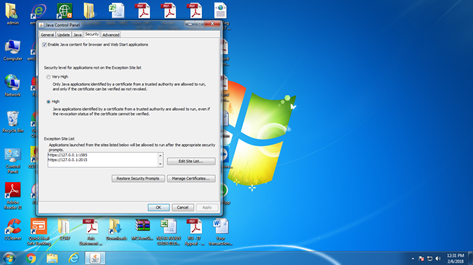
- 12
What is the legal status of a Digital Signature?
Digital Signatures are legally admissible in a Court of Law, as provided under the provisions of IT Act, 2000.
- 13
What should I do if Certificate carries the message "validity unknown" in the Digital Signature of ROC with a question mark ?
Kindly follow the steps given below:
1. Download the Certificate corresponding to approved SRN from the FO portal..
2. Open the certificate and check whether the signature is validated or not, if DSC marked as “?” then we need to validate the same.
3. Right click on the signature and click on “Show Signature Properties”.
4. Click on “Show Certificate” tab.
5. We will find 6 tabs in a single row, click on “Trust” tab.
6. Click on “Add to Trusted Identities” tab as shown below
7. Now a dialogue box will appear for the acrobat security on clicking the “Add to Trusted Identities” tab, click on “ok”.
8. Check all check boxes as shown below under Trust Tab. Click on “Ok” button.
9. Click on the “Validate Signature” tab and check the Validity Summary points mentioned under Summary tab will change to green coloured and warning sign as shown below
10. Close the signature properties.
11.The Signature is authenticated then the certificate DSC marked as “?” will turn into green coloured tick mark as shown below. If signature is not valid then user has to raise ticket to get the valid signature.
- 14
How to troubleshoot errors faced while using DSC?
Please refer the steps given in the Troubleshooting Errors While Using DSC
 (863 KB) to resolve this.
(863 KB) to resolve this. - 15
How to register Digital Signature Certificate for Bank Officials?
When a Bank Official logs in the MCA21 portal for the first time, the system prompts the Bank Official to register a DSC before proceeding further. The Bank official can then register the DSC during first time login.
- 16
Why are you getting the error "Person affixing DSC as charge holder is not authorised" on prescrutiny or upload of the charge forms?
MCA system verifies that the person signing as a charge holder already having any DSC registered in the system with entered PAN. If any DSC is found but DSC affixed in the form is different then error will be thrown.
- 17
How can I register myself as bank official in MCA?
The Bank Nodal Administrator creates and updates the bank official in the MCA system. The bank official serves as the charge holder.
When the Bank Nodal Administrator logs into www.mca.gov.in, he will be shown the 'Enter/Update Bank/Financial-institution details' service on left hand side.
On the service page the 'Add link will let the Bank Nodal Administrator to create a bank official. - 18
How can I update my bank official DSC in MCA?
Any stakeholder can update his DSC in MCA system using the 'Update DSC' service on www.mca.gov.in. Choose the 'Update DSC for Bank Official/Nodal Administrator' link shown on the 'Update DSC' service page.
- 19
How can I update my charge holder DSC in MCA?
In case charge holder has registered the DSC once with PAN using the 'Associate DSC' service on www.mca.gov.in., then new DSC can be updated with the same service.
If the person is having DIN issued, then update the DSC under director role using same 'Associate DSC' service on www.mca.gov.in.. - 20
The size of the e-form increases significantly after attaching the DSC. What should be done to optimize the PDF file size?
Please follow the below instructions to limit the increase in PDF file size while affixing the Digital Signature Certificate (DSC).
1. Open any PDF file or right click any PDF file.
2. Select Edit > Preferences. The Preferences window is displayed.
3. Select Category: Signature. The Digital Signatures section is displayed.
4. Click “More” button under the Creation & Appearance section.
5. Uncheck “Include signature's revocation status” option.
Note – The above change in preference settings is specific to each client desktop.


 Sign In / Sign Up
Sign In / Sign Up


