एमसीए सेवाएं
- मुख्य पृष्ठ >
- एमसीए सेवाएं >
- ई-फाइलिंग >
- वार्षिक ई-फाइलिंग दिशानिर्देश
![]() कुछ सामग्री / दस्तावेज वर्तमान में हिन्दी में उपलब्ध नहीं हैं। अंग्रेजी संस्करण का लिंक इस पेज पर उपलब्ध है।
कुछ सामग्री / दस्तावेज वर्तमान में हिन्दी में उपलब्ध नहीं हैं। अंग्रेजी संस्करण का लिंक इस पेज पर उपलब्ध है।
Guidelines for Annual e-Filing
Guideline for preparing the eForms for Annual Filing
- 1
Go to the Annual Filing Corner following the link provided on the home page of the MCA Portal and down load the applicable eForms following the link “Download eForms”
a) 23AC
b) 23ACA
c) 20B
d) 66
e) 21APlease note that only the latest version of eForm available on the MCA portal should be used for e-Filing.
- 2
Enter the CIN and click the Pre Fill Button. Your computer should be connected to the Internet. Some of the fields viz. Company Name, Registered Address will be automatically filled by the system (in case of Form 20B, the address is required to be filled manually). In case there is any discrepancy in the data please contact the RoC, for doing the necessary correction.
- 3
Fill up the rest of the fields in the eForm and attach the applicable attachments. Make sure that the total size of the eForm including all the attachments does not exceed 2.5 MB. If the file size of Form 23AC exceeds 2.5MB, please use Additional Attachment Sheet. Please follow the step-by-step process, for uplading the Additional Attachment Sheet.
Related Links and Artefacts
- Annual e-Filing
- Check Filing Status
- Annual e-Filing FAQs
- Do’s & Don't’s for Annual
e-Filing - Convert to PDF FAQs
- Form 23AC [zip] (239 KB)
- Form 23AC-XBRL [zip] (84 KB)
- Form 23ACA [zip] (179 KB)
- Form 23ACA-XBRL [zip] (71 KB)
- Form 20B [zip] (990 KB)
- Form 66 [zip] (122 KB)
- Form 21A [zip] (937 KB)
- Upload e-Forms

- 4
Click on the Check Form button. If you have not filled all the required data, the system will alert you about the same. Please do the necessary corrections in case of any errors.
- 5
Click the signature box in the e-form and affix the digital signature certificate by using the 'Sign and Save As' option. Please use the Digital Certificate(s) of the Authorised Signatories i.e. which has been registered on the MCA Portal, for role check purpose.
- 6
Click on the Pre-scrutiny button. Make sure that your computer is connected to the Internet. System shall alert you if there are any errors, Please do the necessary corrections after clicking the ‘Modify’ button and repeat Step (4) to (6). Once Pre-scrutiny is successful, the system will lock the Form. In case the size of the eForm including the attachment is more than 2.5 MB, the pre-scrutiny will not be successful.
Guideline for submitting the eForms on MCA Portal
- 1
Go to the Annual Filing Corner on the MCA Portal. Click on the Upload eForm button.
- 2
Once eForm is uploaded on MCA portal, system will show the details of fee to be paid.
- 3
On clicking on the payment link, the MCA 21 System will provide the payment option screen by which the user can :
a) Pay by using the Credit Card or
b) Pay by Challan or
c) Pay by Net BankingIn case Credit Card option is selected the user is redirected to the Payment Gateway interface where he will have to enter the Credit Card Details like Card Number, Expiry Date, Card Member Name and CVV Number. If the details are correct the payment will be processed/ debited, Acknowledgement is displayed containing Service Request Number (SRN) and Payment Receipt is generated for the user.
In case the user opts for the Challan option, the MCA System generates the Challan containing Challan number. The user should take printout of the Challan in 3 copies. Make the payment at any Authorised Bank using the Challan before the expiry date printed on the Challan.
In case Net Banking option is selected the user is redirected to the respective bank’s website where user can make the payment using the login and transaction password provided by the bank. After making the payment, an acknowledgement is displayed containing Service Request Number (SRN) and Payment Receipt is generated for the user.
HELPDESK
- 1
In case of any difficulty please contact any of the nearest Registrar’s Front Office (RFO) or call at our helpline numbers provided on the homepage of MCA portal under “CALL US” link


 Sign In / Sign Up
Sign In / Sign Up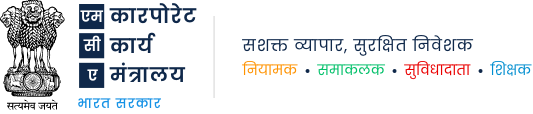

 एमसीए सेवाएं
एमसीए सेवाएं